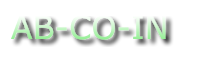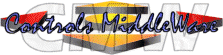CMW Homepage - Products - CMW Admin - Quick guide
Overview
This is a quick "HOW TO" guide focused on the Server Explorer module for persons who don't have time to read the full documentation. This guide is mainly here for operators and exploitations guys. Before starting, take a look at the Server Explorer general description.
How to see serveral servers state
To view CMW log files, do the followings steps regarding next picture :
- Right click on the desired node to open the pop-up menu.
- Left click on the "collect" menu item.
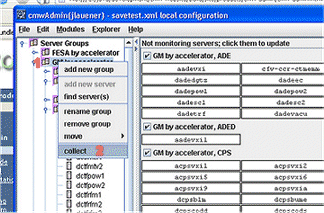
Then the servers state in the status monitor will be updated in real time. Because it can be a slow process, a progress bar is shown on the bottom-right corner of the frame.
NB: The "desired node" in step 1. is the node that contains the servers to watch. The "Collect" action acts recursivly, so it will go through all groups, sub groups and so on until the servers. If the root node (Servers Groups) is choosen, all servers state will be updated.
How to get more informations about a server
In the previous section you have learned how to have a general view of servers state. The next step is to get more informations on a given server. To do this, we use the "Server Admin".
A server can be watched:
- With the status monitor: By simply clicking on the corresponding monitor button.
- With the server tree (regarding next picture) :
- Right click on the desired server to open the pop-up menu.
- Left click on the "watch" menu item.
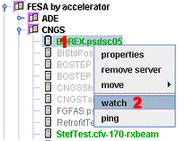
The picture bellow shows how server admin informations are presented.
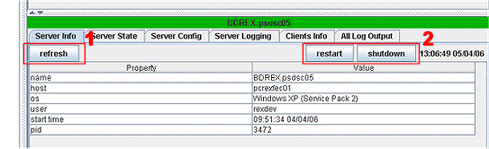
To refresh informations, click on the "refresh" button (1). If you have the needed special rights you also can remotly restart or shutdown the server (2). Here is a short description of each tab:
- Server Info : Contains general informations about the server (fields are always the same).
- Server State : Contains informations about the server state (fields are server specific).
- Server Config : Contains informations about the server configuration (fields are always the same).
- Server Logging : Show all logger defined on the server. Log levels can be changed if you have the needed special rights.
- Clients Info : Contains informations about clients connected to the server.
- All Log Output : Launch Lumbermill to show all the abcmw1 log output.